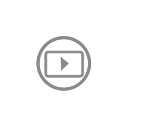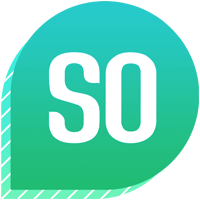 Delhi
DelhiPush notifications not working on So App?
A bunch of users might only receive push notifications if the app is open but not when it is closed, which defeats the purpose of push notifications.
This happens only on phones by manufacturers like Xiaomi, Oppo, One Plus, Vivo, Lenovo, Huawei, Samsung, and a few others.
Why is this happening?
On certain stock ROMs (Android operating system customized by device manufacturers), clearing an application kills that application and its background services. This is bad because we need background services to show Push Notifications.
Why don’t apps like Gmail and Whatsapp have these problems?
Top-popular apps like Gmail, Slack and Whatsapp are whitelisted by these stock ROMs. That means these apps have auto-launch enabled for them by default. Users explicitly need to enable auto launch for other applications.
I can’t find the settings to enable auto-launch. Where are they located?
The steps to enable auto-launch for an app are different for different manufacturers. This is because this is not a native Android feature and is very specific to stock ROMs.
NOTE: It should also be noted that the terminology used by each manufacturer is different. The auto-launch feature can be referred to as app auto-start, start-up manager, auto-start manager, app optimisation, protected apps, or background app management.
We have accumulated a bunch of instructions below for you to follow for your device. (The steps might vary with device updates)
Xiaomi
Enable autostart for the So App.
- Open Security and then tap on Manage Apps.
- Tap on Permissions and Autostart.
- Make sure So App is enabled.
OnePlus
Disable Battery Optimisation.
- Open Settings.
- Tap on Battery, and then choose battery optimisation.
- Find So App in the list, click and choose "Don't Optimise".
- On the same page click on overflow menu (3 dots at upper right corner).
- Choose "Advanced Optimisation" and disable it.
Oppo
Make sure So App is on the list of allowed start-up apps.
- Open Security Center.
- Tap on Privacy Permissions, and then Startup Manager.
- Allow So App to start-up in the background.
Vivo
Enable the auto-start setting for the So App.
- Open i Manager, and tap on App Manager.
- Go to Autostart manager, and allow So App to auto-start in the background.
Lenovo
Enable the auto-start setting for the So App.
- Open Settings.
- Go to Power Manager and then Background App Management.
- Flip the Allow auto-start toggle for the So App.
Huawei
Make sure So App is on the list of protected apps.
- Open System settings.
- Head over to Advanced Settings, and then go to Battery Manager
- Tap on Protected apps.
- Enable the toggle next to So App to allow it to keep running even after the screen is turned off.
Samsung
If you’re using the So App on a Samsung device, there are a few steps to take:
1. Switch off battery optimisation for So App:
- Open Settings, and go to Apps,
- Tap on the three dot menu button on the upper right corner, and go to Special Access
- Head over to Optimize battery usage.
- Tap on the dropdown menu that says ‘Apps not optimized’.
- Switch it to all apps, and switch off battery optimisation for the So App App.
2. Exclude the So App from any of the battery optimization features on your device.
- Go to Settings, and Battery.
- Disable Battery Optimisation for the So App.
- Also ensure that ‘Restrict Background Data’ is disabled for So App.